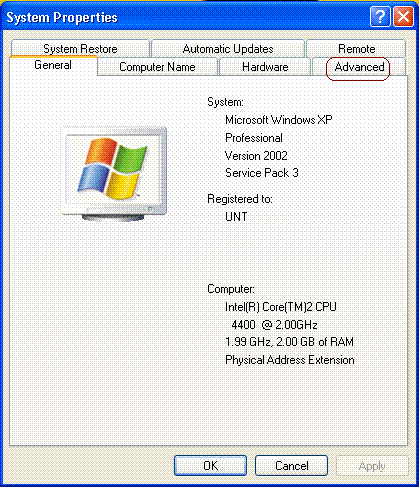
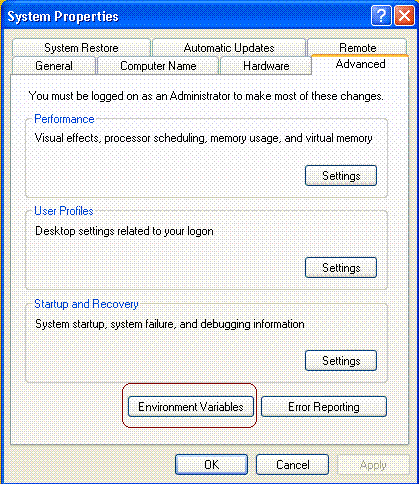
This step involves making sure Windows kept up with us while installing all the preceding programs and utilities. We will also need to create a new Environment Variable. To view (and edit if necessary) the PATH, we need to go to the advanced system properties. There are a few ways to do this but one way is; get to the Windows Control Panel, then double click the System icon, then click the Advanced tab (marked below left with a red rectangle). Next, click on Environment Variables (marked below right with a red rectangle).
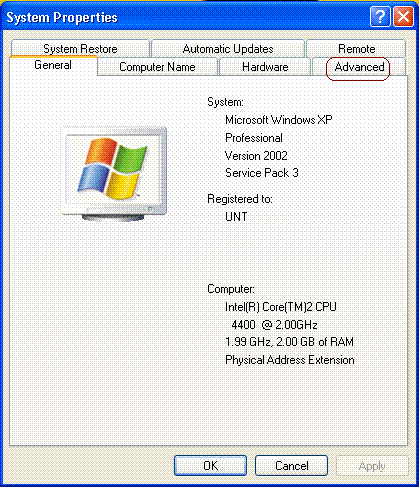
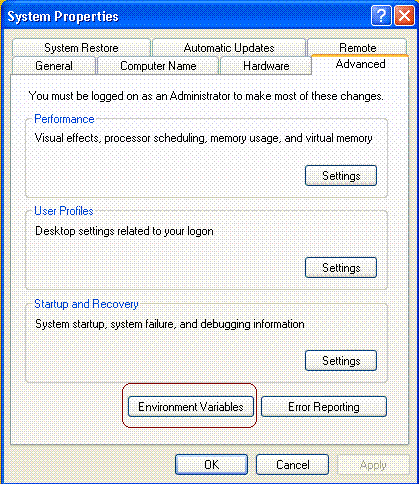
In the System variables box, scroll down through the variables until you see Path (as marked below with a red rectangle). We need to make sure Windows recognizes the location of each of the programs we have installed.
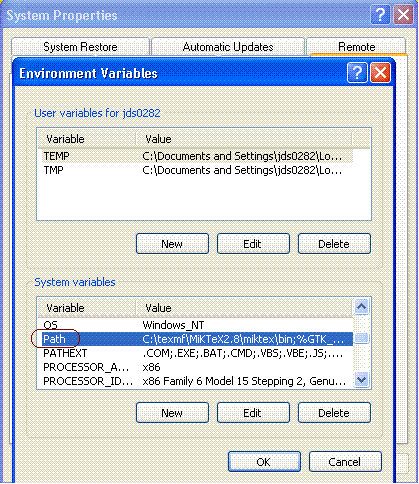
So, double click on the Path variable and slowly review each path listed. Each path listed is separated by a semicolon (;). There may be many unfamiliar paths listed, but make sure the following paths are also listed:
C:\texmf\MikTeX2.8\miktex\bin;
C:\texmf\strawberry\c\bin;
C:\texmf\strawberry\perl\site\bin;
C:\texmf\strawberry\perl\bin;
C:\texmf\gs\gs8.71\bin;
C:\texmf\GnuWin32\bin;
Notice, there are no spaces or `returns' or linebreaks in the entire PATH; each path is listed on a separate line here, just to show each path. In the actual PATH, each path is separated by a semicolon, but no spaces are included. The order is not important, but each of the entries listed above should be listed in your path. If one is missing, type it in. If you added to the PATH, then you need to click OK; if you did not add to the path, simply click Cancel. Now, we need to add a new System variable. Click on the New button (marked with a red rectangle below left).
The new variable name you should type is:
RGBDEF
and the new variable value you should type is:
C:\texmf\l2h\styles\rgb.txt
Note, just after ``C:\texmf\'' is lowercase L then a number 2 then a lower case H which is an abbreviation of LATEX2HTML (l2h); also notice there is no space between C: and \tex...again, the font simply makes it look like a space is there. When finished, you should have that variable listed (shown below right with a red rectangle). You might have noticed there is no such directory or files located at that value. Don't worry, it will be created when we configure and install LATEX2HTML.
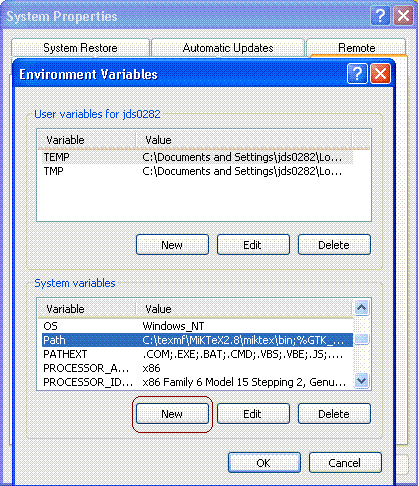
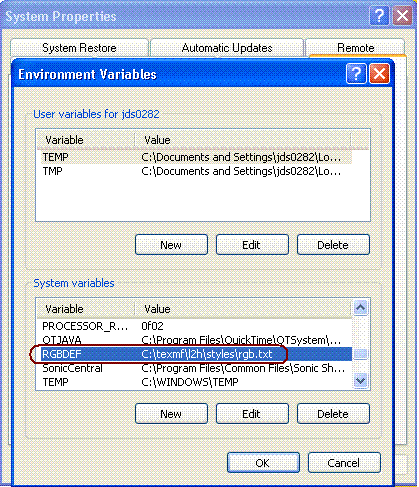
Make sure to click OK to ensure the changes are saved. These changes are necessary so that when we set the preferences for configuration and installation of LATEX2HTML, it will properly recognize these programs and utilities, and thus configure without errors (fingers crossed!).