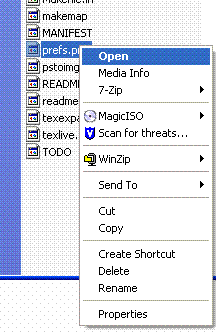
Next, we need to edit the preferences file so that when we configure the installation of LATEX2HTML it does not produce errors (which would necessitate ``...your best bet is to simply delete the `latex2html-2008' folder and un-zip the latex2html-2008.tar file again'' from above). Fortunately, there is not much we need to edit. Locate the prefs.pm file inside the un-zipped `latex2html-2008' folder and use which ever editor you are most comfortable with to open it. For those who do not have an editor they are most comfortable with; right click on prefs.pm and select open.
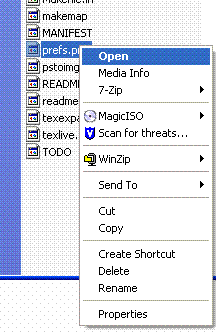
You will be presented with options for opening the file, choose `Select the program from a list' and click OK.
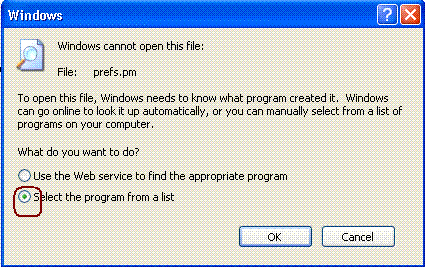
Then, find the Notepad program and select it. You may want to un-check the box to ``Always use the selected program to open this kind of file''. Then, click the OK button to open the prefs.pm file.
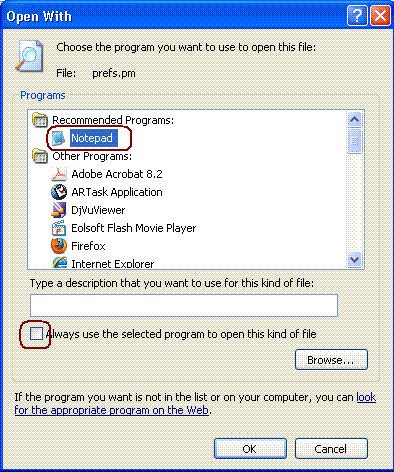
Once open, you'll notice prefs.pm begins with a (substantial) revision history. We need to scroll down past the revision history to edit two lines.
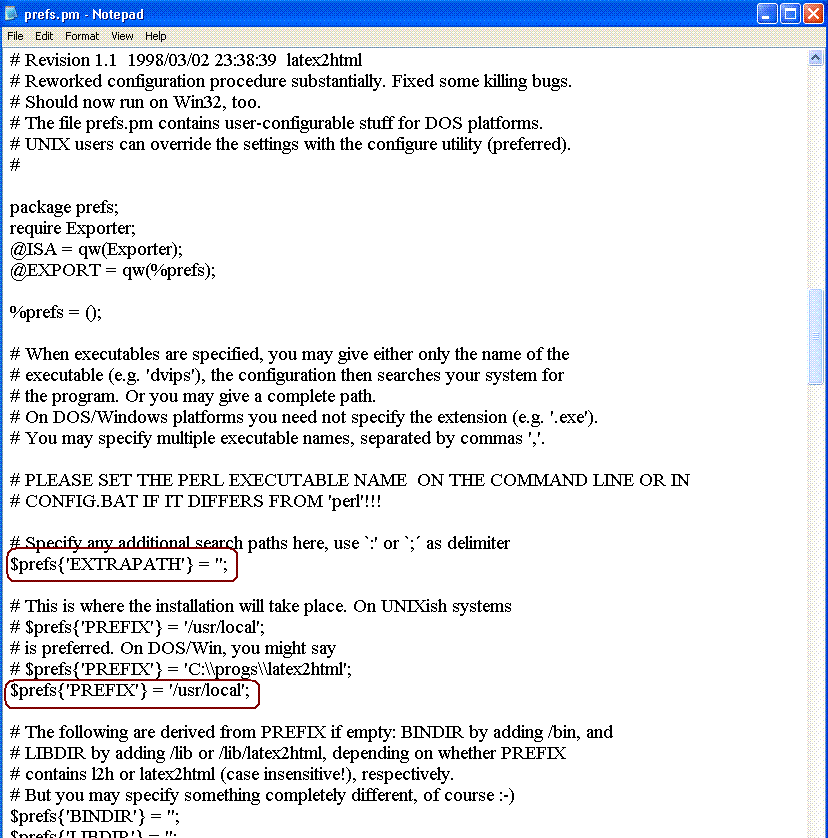
The first line we will edit tells the installation where to look for Ghostscript's executable file and where to look for the NetPbm (GnuWin32) executable file. Find the following line:
$prefs{'EXTRAPATH'} = '';
Here, we will change/replace with:
$prefs{'EXTRAPATH'} = 'C:\texmf\gs\gs8.71\bin;C:\texmf\GnuWin32\bin';
PLEASE, notice; if you printed this document, it may have cut off the path to maintain the margin. Therefore, you may want to look at the electronic version of this document (.pdf). Below is a screen capture image of what the line should look like in Notepad. Next, we will edit only a few lines below; where you see:
$prefs{'PREFIX'} = '/usr/local';
We need to change/replace with:
$prefs{'PREFIX'} = 'C:\texmf\l2h';
This specifies where we want LATEX2HTML to be installed. Notice you can use \\or \when giving paths. Below is a screen capture image of what the lines should look like in Notepad.
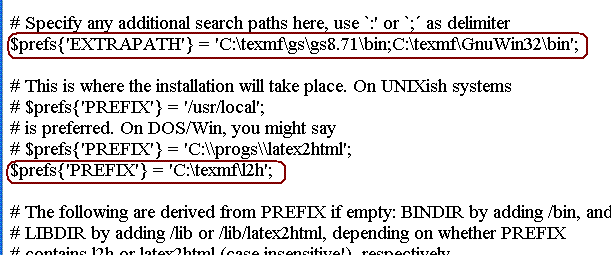
Next, click File, then Save, then close Notepad. We should now be ready to begin actually configuring and installing LATEX2HTML.