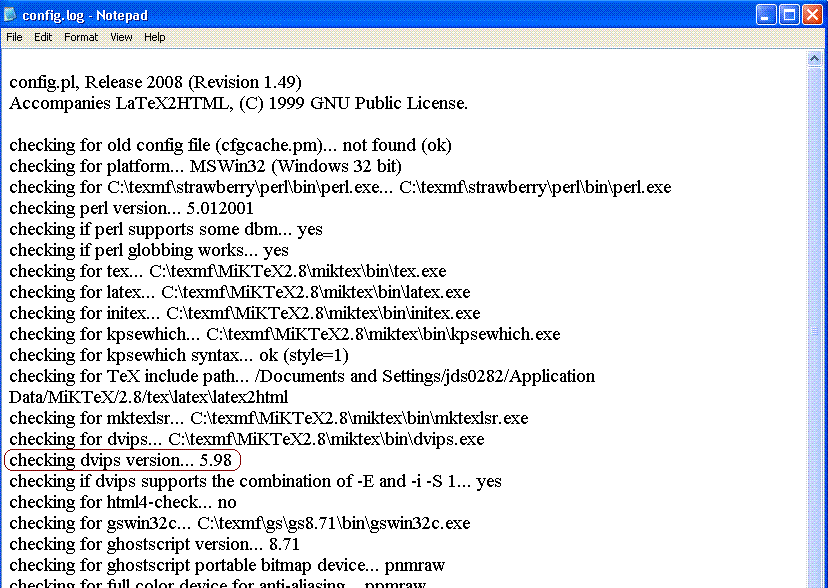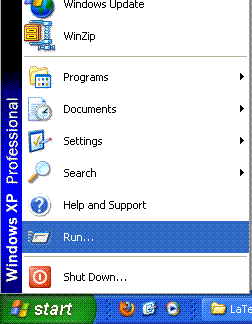
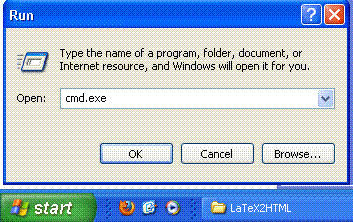
Now, you've just saved and closed prefs.pm and you should be looking at the contents of the folder named `latex2html-2008' located inside the C:\texmf\tmp folder. Next, without closing the folder(s), open a Command Prompt. If you've never done that before, click the ``Start'' menu button and then click Run... then in the ``Open'' field, type cmd.exe and hit the Enter key or press the OK button.
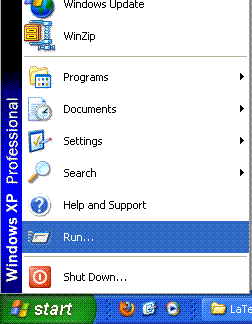
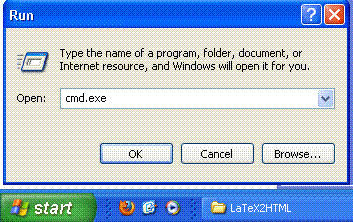
This opens a Command Prompt (sometimes referred to as a DOS prompt) which looks like the following image.
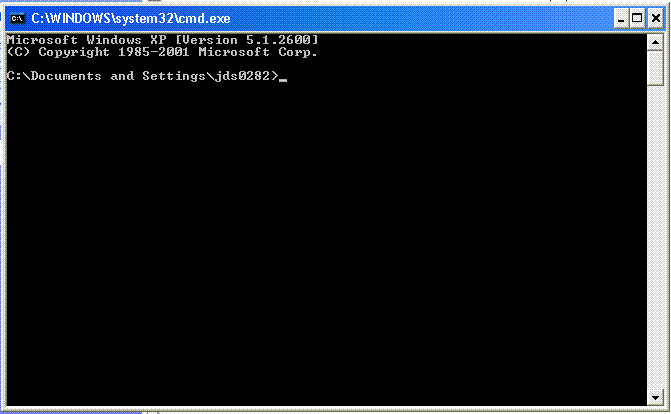
Here, we will navigate to the currently open
C:\texmf\tmp\latex2html-2008
folder by typing the following into the Command Prompt:
cd C:\texmf\tmp\latex2html-2008
and press the enter key. The cd (then space) is the command to change directory.
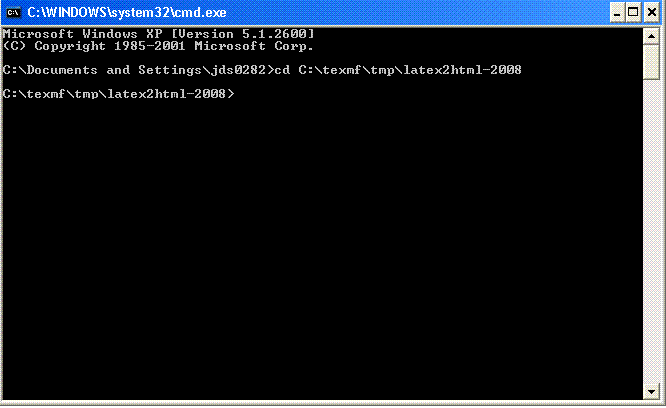
If you are a superstitious person...now is the time to do whatever it is you do. When we execute (or run) the configuration, you will see quite a lot of text displayed, scrolling by in rapid succession on the Command Prompt. Do not worry; when configuration finishes, you can (and need to) scroll back (up) through what has been displayed to check for errors. Below you see a section of a config.log file which is produced when the configuration is run. You'll notice I marked one spot which occasionally causes an error. Sometimes the configuration fails to find the version number when checking for the version of dvips (and/or Ghostscript). If the configuration fails for any reason, review this document, the sources provided at the end of this document, and use the web (e.g. search Google: latex2html config failure [with the error you had]) to search out the error(s) you had and likely solution(s). Now, take a deep breath and in the Command Prompt, type: config and hit the enter key.