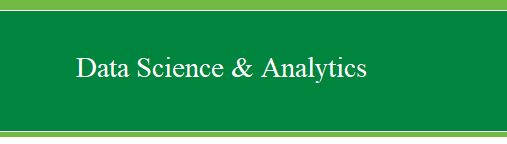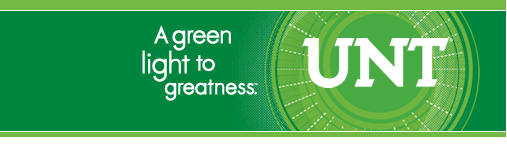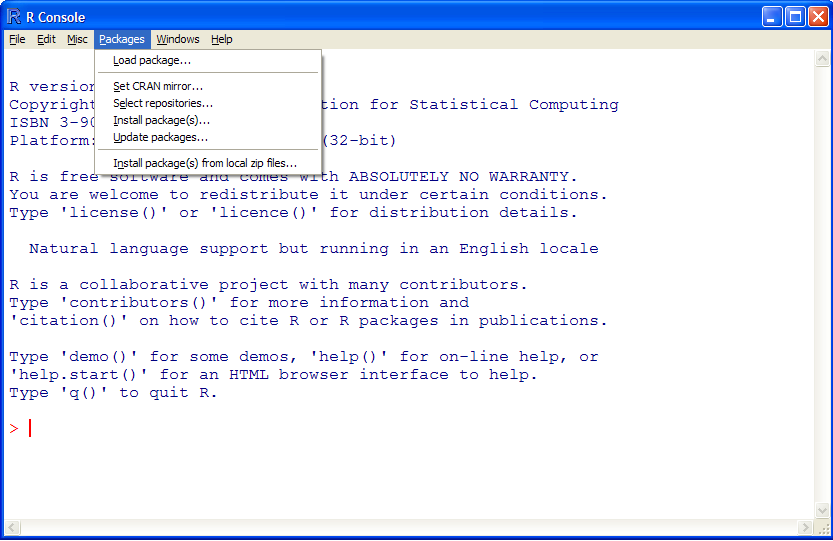(1) Explanatory
Notes. The terms package and library tend to be used
interchangeably in R literature. These terms refer to the compiled
chunks of downloadable content that developers and users create to
increase the functionality of R. These packages are what make R so
attractive and so capable. As an example, consider a fictional
researcher, Dr. Smarty Pants at the University of Jupiter’s Moon. Dr.
Smarty Pants wants to do a new statistical technique, called the
Wiz-Magic Decomposition analysis or WMD for short. Unfortunately,
because WMD is so new, Dr. Smarty Pants can not find WMD in any of the
existing statistical software available. But, Dr. Smarty Pants is an R
user. So, no matter who Dr. Smarty Pants happens to be, where he or she
happens to be, and no matter what analysis he or she wants to perform;
any individual, like Dr. Smarty Pants, can write the code to perform
the desired analysis and send it to CRAN as a new package. CRAN
will then check it to make sure it works, has proper documentation, and
post it so that everyone can then use the newest most advanced
techniques, like WMD. You might think this process takes a great deal
of time, but it does not. As of this writing, according to CRAN there
are 9000 packages available and it is very likely that within
a week, new packages will be available. Remember, packages are not just
new analysis; many are very specific and may include better ways to do
existing functions (e.g. the AMORE package is described as “A MORE
flexible neural network package”). Furthermore, packages get updated to
increase functionality or ease of use. Keep in mind, all packages and
all new versions of R are completely free. So, you’re now likely
wondering, how do I get and use these packages? First, open R if it is
not already.
(2) To download
and install packages, you must have R open and you must have
an internet connection. Next, click on ‘Packages’ at the top of the R
Console.
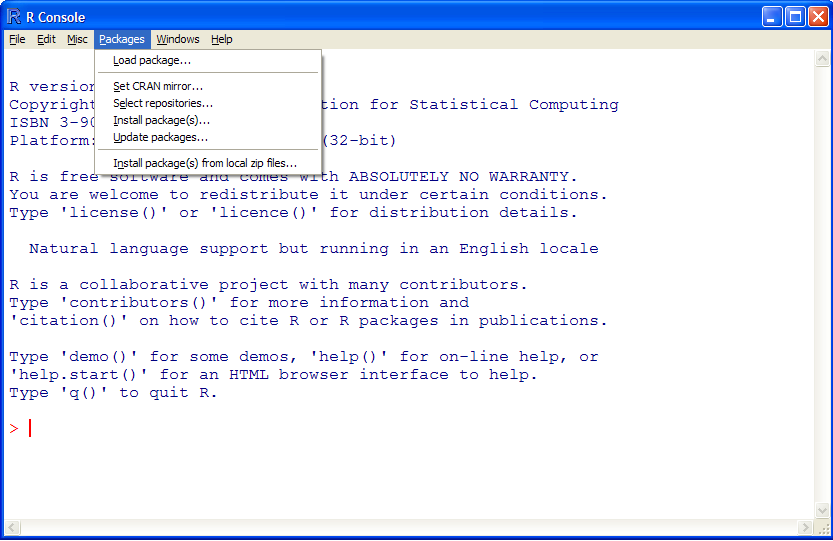
Take note of the options
here, you will likely use two of them most frequently; ‘Install
Package(s)…’ and ‘Update packages…’ The base install of R comes with a
few core packages. We are interested in installing new/different
packages; so, click on ‘Install Package(s)…’ You will then be prompted
to select a CRAN mirror site from which to download packages. I suggest
selecting a location close to the physical location of your computer.
Once you select a mirror site, you will be presented with an
alphabetical list of all the available packages. Before you
choose, please take a minute to read the following paragraph.
The first time you
install R on your machine, it is recommended you install all the
packages used on this site. Fortunately, you do not need to point and
click each of these packages to install them. You can use
THIS script. If you simply open that script in your browser
and copy - paste its contents into your R console and run it, it will
install all the package used on this site (and their dependent
packages). Depending on your internet connection speed, this operation
may take several minutes.
(3) Now choose
the Hmisc package; then click ‘OK’. You will notice in the R Console,
packages will be downloaded first, in the appropriate location, and
then they will be installed—which gives the message “package ‘Hmisc’
successfully unpacked and MD5 sums checked”. You will also notice a
message telling you where the temporary file is located which contains
the downloaded package(s). You could delete this temp file after all
the packages are installed, but it can be useful to take note of it in
the unlikely event your internet connection gets interrupted during
download. If your connection is interrupted, you can still install the
packages that were downloaded successfully by clicking on ‘Packages’
then ‘Install package(s) from local zip files…’.
(4) Updating
packages. Now that you have the Hmisc package installed, you
need to update. This may seem silly because you just installed it, but
remember with a few thousand packages it becomes time consuming to
update all of them when a new version of R is released and you may not
have the most recent version of a package. So, click on ‘Packages’ and
then ‘Update packages…’. If you have not done so already in this
session of R (e.g. if you closed R and just re-opened it), you will
need to choose a mirror site. You will then be prompted with a list of
packages that can be updated. I generally choose all the available
packages to make sure I have the most functionally up-to-date software.
Once you choose which/all packages, click ‘Ok’ and you will notice a
similar series of messages in the console showing the download and
install of the updated packages.
We will be
using the Hmisc package/library in the next set of notes on using a
package/library; but in future notes/tutorials we will need a variety
of package—again, it is highly recommended you download and install all
of the packages used on this site.