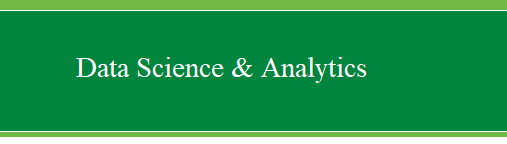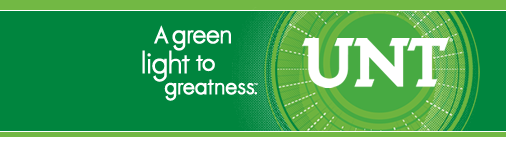|
Categorical Regression 2 (CATREG2)
The SPSS CATREG function incorporates optimal
scaling and can be used when the predictor(s) and outcome variables are
any combination of numeric, ordinal, or nominal. Standard multiple
regression can only accommodate an outcome variable which is continuous
or nearly continuous (i.e. interval/ratio in scale) and it works best
with continuous or nearly continuous predictor variables. Although
standard regression can accommodate categorical predictors using one of
the following strategies for those types of predictors: dummy coding,
effects coding, orthogonal coding, or criterion coding. Binomial
Logistic regression is appropriate when the outcome is a dichotomous
variable (i.e. categorical with only two categories). Multi-nomial
Logistic Regression or Discriminant Function Analysis is appropriate
when the outcome variable is polytomous (i.e. categorical with more
than two categories).
It is recommended that when conducting categorical regression, one
approach the process as one would approach a data reduction process;
meaning it is often necessary to conduct multiple runs of the analysis
while slightly changing the options / parameters in an effort to
discover the best results (i.e. best fitting model and most
substantively meaningful interpretation of results).
For the duration of this tutorial we will be using
the
catreg2.sav
file; which contains 1 outcome variable (y) and 5 predictor variables
(x1 - x5). The outcome variable was operationally defined as general
happiness and was measured with a subjective rating scale. Each of the
five predictors were 8-point Likert scaled questionnaire items which
are believed to measure preferences for various types of social
interactions.
(1) Evaluate the variables.
Begin by conducting a Frequency function to get an
idea of how our variables are distributed. Click on Analyze,
Descriptive Statistics, Frequencies...
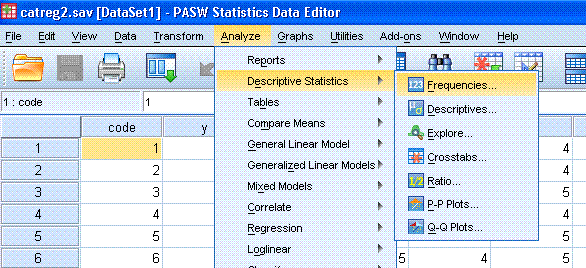
Next, highlight / select all of the variables and
use the arrow button to move them to the Variable(s): box. Then click
on the Statistics... button and select the following. Then click
Continue.
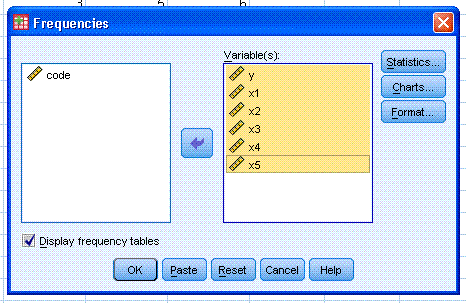
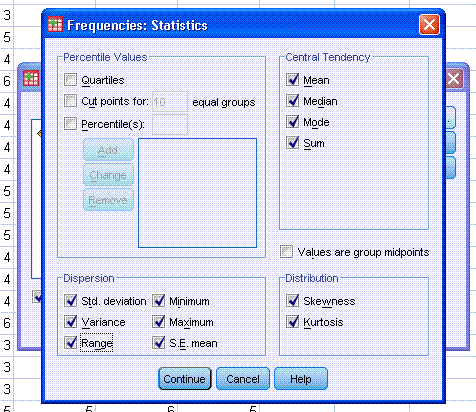
Next, click on the Charts... button, and select,
Histograms: and then click the box for Show normal curve on histogram.
Then click the Continue button, then click the OK button.
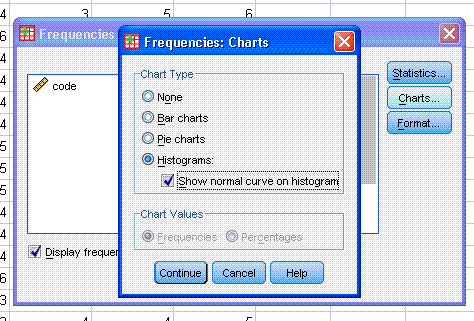
The output should be similar to what is displayed
below.
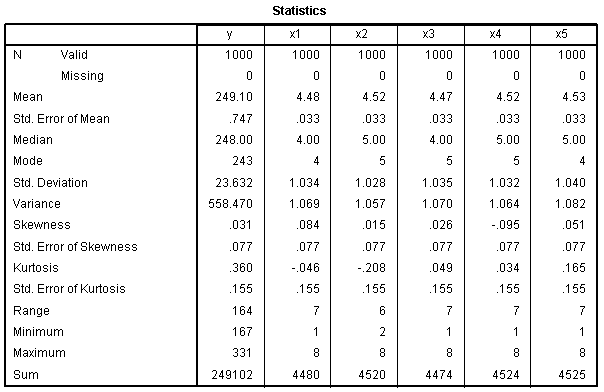
Here, we see that our outcome variable not only
has a substantial range of 164 values, but it also has very low values
for skewness (.031) and kurtosis (.360) which indicate a fairly
normally distributed variable. In fact, we could treat this ordinal
variable as numeric or nearly continuous and decide to run a standard
multiple regression. But, we would need to use a coding strategy
for the predictor variables if we did choose to run the
standard multiple regression. Also, as this example shows, it is better
to run a categorical regression on this data because of the opportunity
to apply optimal scaling and because all the predictors appear to be
and are nominal or ordinal.

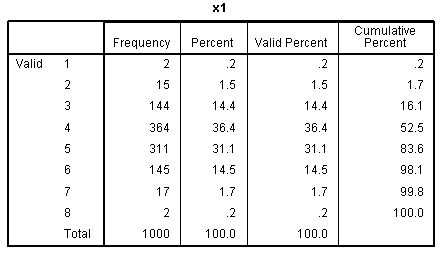
The frequency table for y has been truncated to
save space, but it too shows how broadly distributed the values are on
our outcome variable. The other frequency tables show the discrete
nature of our predictor variables.
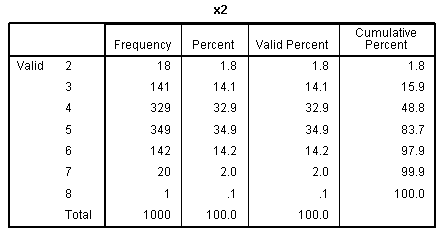
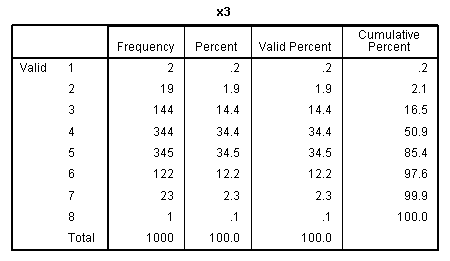

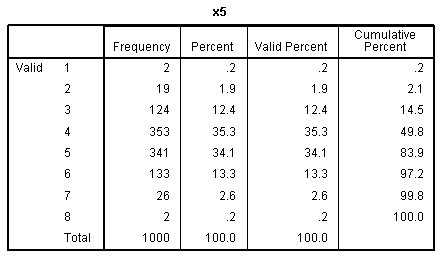
Again, the histogram (with super-imposed normal
curves) shows how well our outcome variable (which is nominal) displays
the characteristics of an interval or ratio variable. Bar charts would
be more appropriate for categorical variables (showing the discrete
nature of the variables), but we can see each of the predictors
displays narrow range across values 1 - 8.
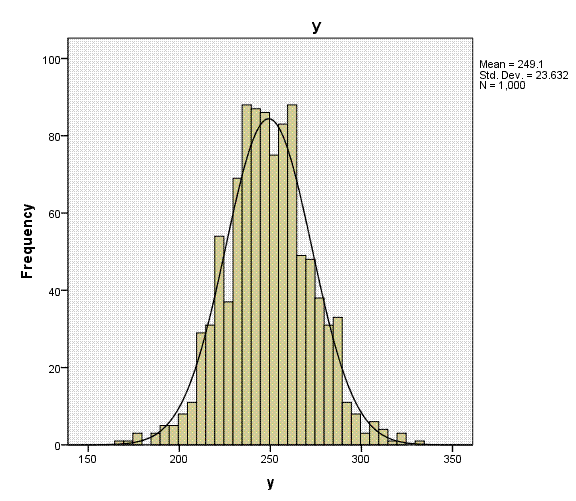
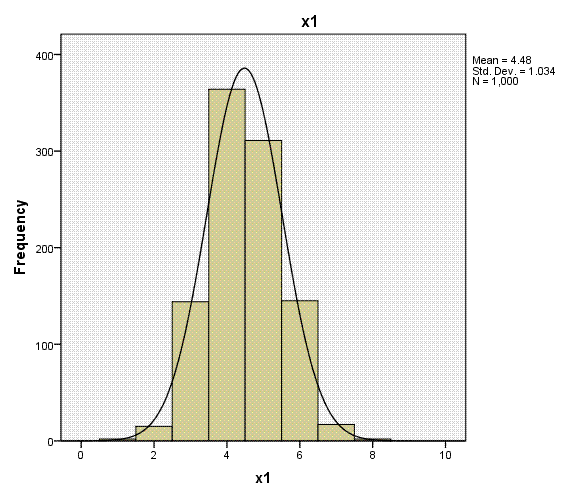
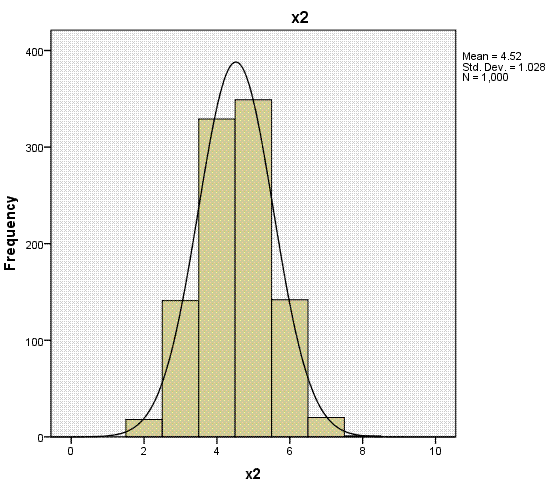
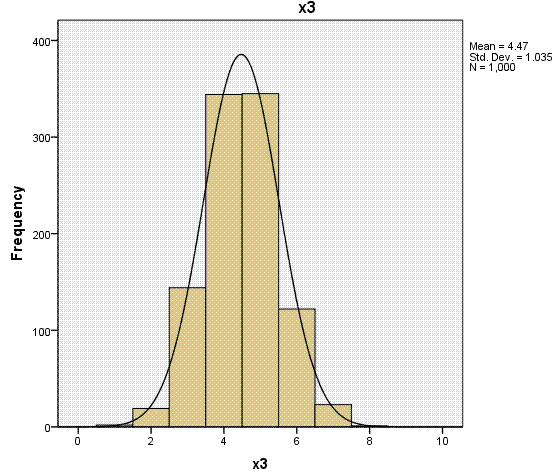
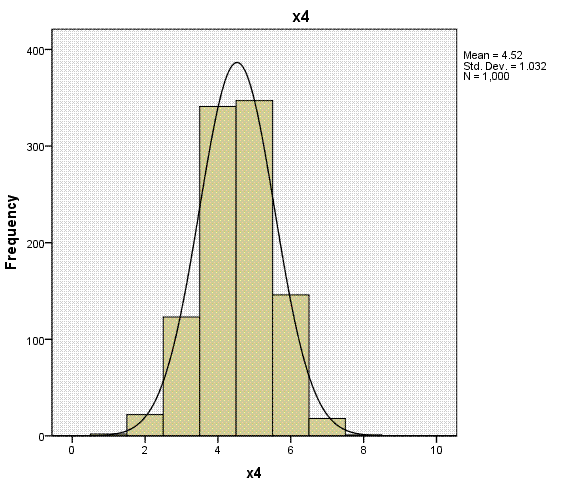
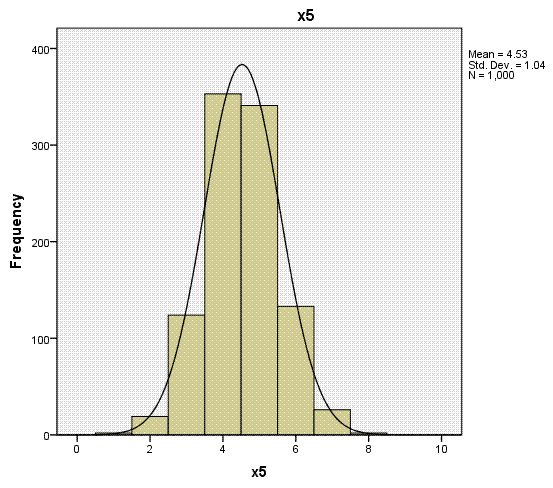
(2) Standard (multiple) Regression for
comparison.
Running a standard multiple regression gives us a
baseline model for comparison. Click on Analyze, Regression, Linear...
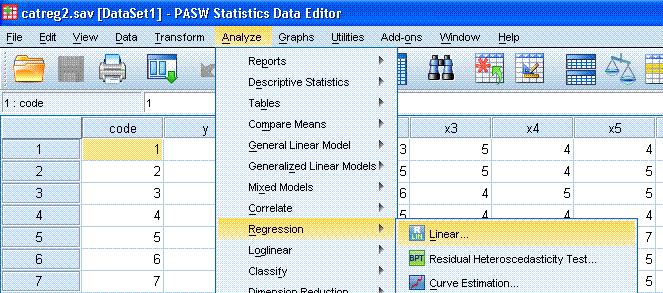
Next, highlight / select y and use the top arrow
button to move it to the Dependent: box. Then, select all the
predictors and move them to the Independent(s): box. Then, click the
Statistics button.
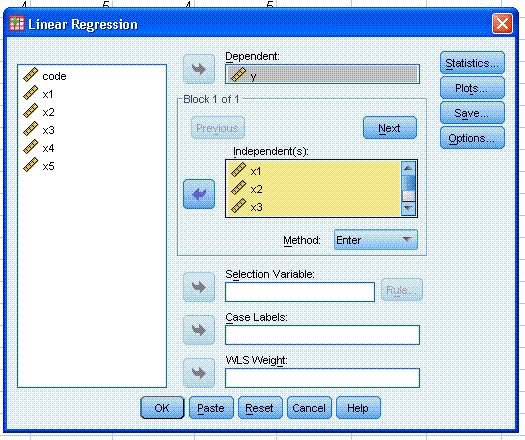 Next, select Descriptives (this will produce a Pearson correlation
matrix).
Next, select Descriptives (this will produce a Pearson correlation
matrix).

Next, click the Continue button, then click the OK
button.
The output should be similar to what is displayed
below.
The Descriptive Statistics table shows some of the
same information provided in the frequencies function above. The
Correlations table provides us with an idea of the relationship between
each of the variable. It provides only an idea, because a polychoric
correlation matrix (rather than a Pearson correlation matrix) would be
more appropriate given the nature of the variables. Pay particular
attention to the relationships between each predictor and the outcome
variable. Also, notice the lack of multicollinearity (i.e. low
magnitude relationships between the predictors). The significance
associated with this data is likely to be of little use given the
fairly large sample size of the data (N = 1000).
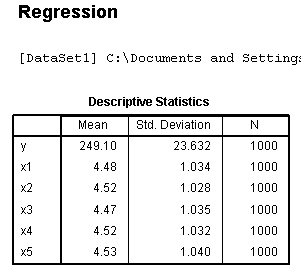

The Variables Entered/Removed table shows just
that, all the predictors in the model and none removed. The Model
Summary tables shows the multiple correlation coefficient (R?), squared multiple
correlation coefficient (R?), adjusted multiple
correlation coefficient (adj.R?), and standard
error of the estimate. According to our model summary, the collection
of predictors accounts for 91.6% (adj.R? = .916) of the
variance in our outcome variable.
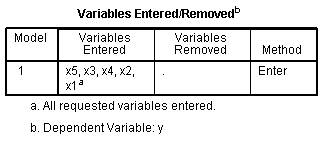
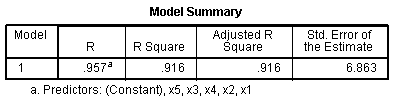
The ANOVA table simply tells us our R? is significantly different from
zero. Pay particular attention to the magnitude and order of magnitude
of the standardized coefficients or Beta (β)coefficients, for each of
our predictors in the Coefficients table. They should be close to the
bi-variate correlations for each predictor with the outcome, as listed
above in the Correlations table.
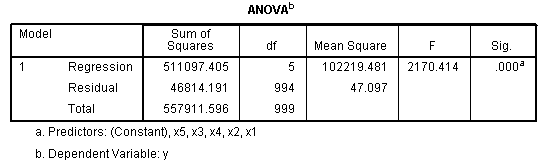
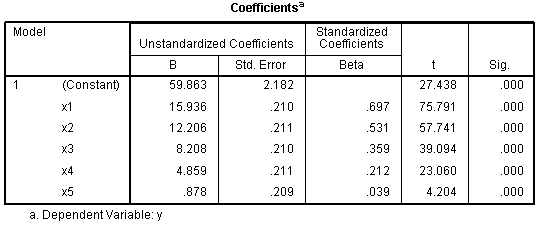
(3) First Categorical Regression
Analysis.
Returning to the Data Window, click on Analyze,
Regression, Optimal Scaling (CATREG)...
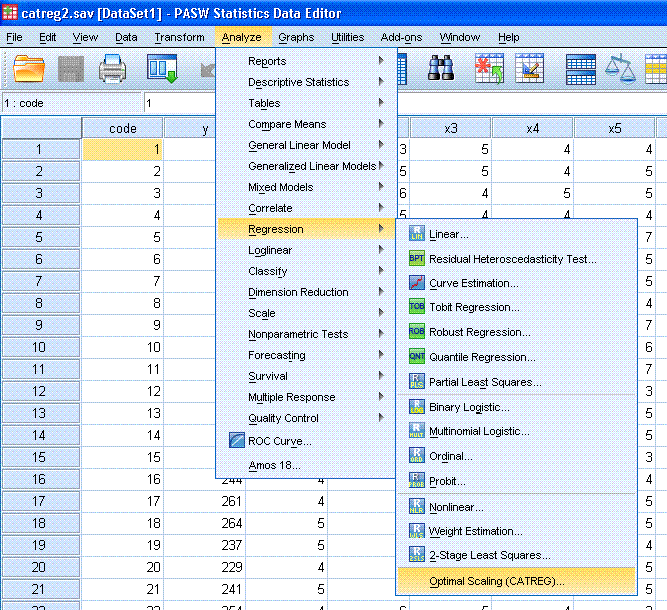
Next, select the outcome variable (y) and use the
top arrow button to move it to the Dependent Variable: box. Then, click
on the top Define Scale... button and select Ordinal. You can see here
the different levels of scale / measurement available. Then, click the
Continue button.
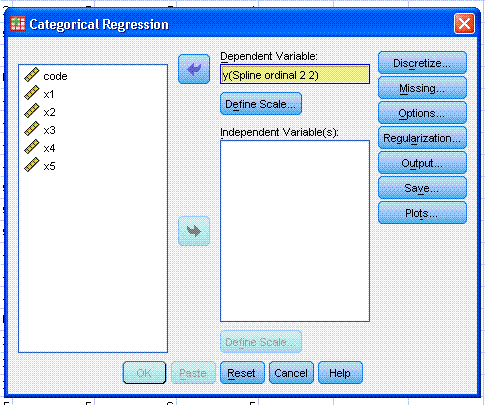
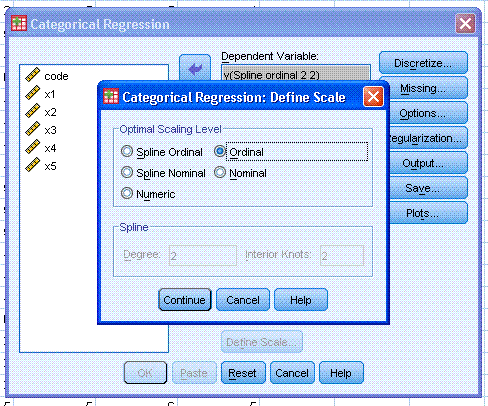
Next, select all 5 predictor variables and use the
lower arrow button to move them to the Independent Variable(s): box.
Then, click on the lower Define Scale... button and select Ordinal for
all 5 predictors. Again, you can see here the different levels of scale
/ measurement available. Then, click the Continue button.
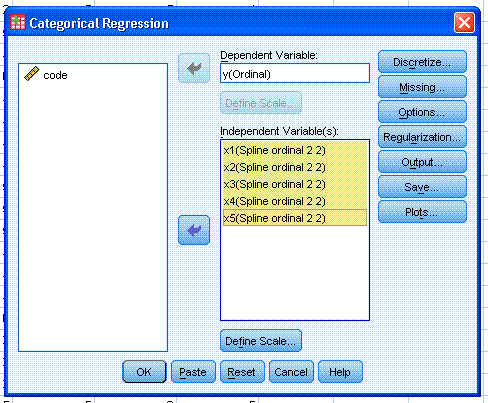
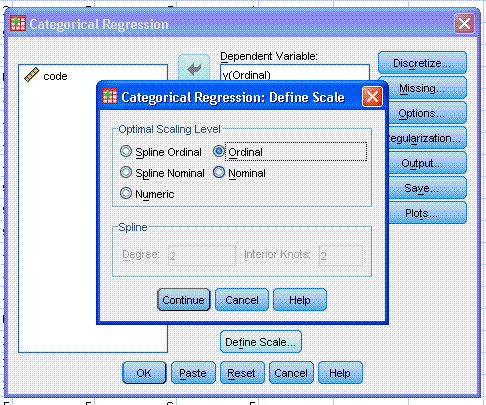
Next, click on the Output... button and select
Correlations of original variables and Correlations of transformed
variables. Then click the Continue button. Notice, if you click on the
Save... button, you have the ability to save predicted and / or
residual values. Next, click the OK button. Keep in mind, the optimal
scaling process is iterative and can take a minute or more.
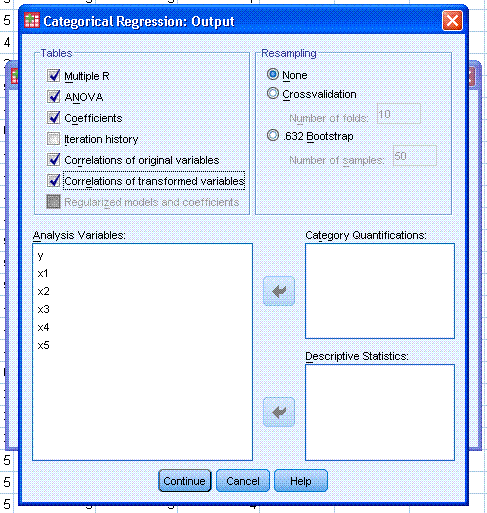
The output should be similar to what is displayed
below.
The first two tables are of little to no interest
for interpretation; we now know who to thank for inclusion of this
analysis in SPSS and there was no missing data.
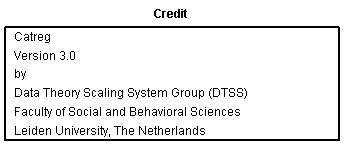
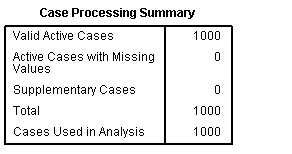
The two correlation tables show the original
relationships between the predictor variables (identical to what we saw
in the original Correlations table above), and the correlations between
our transformed (i.e. optimally scaled) predictor variables. Again,
there is no danger of violating the regression assumption of no
multicollinearity; meaning, our predictor variables are not
substantially related.
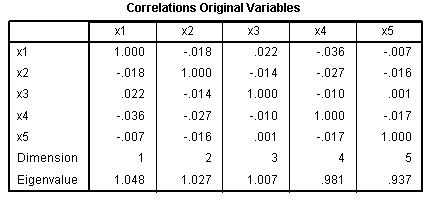
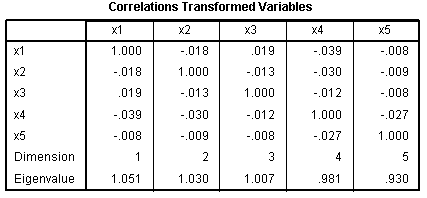
The Model Summary table shows the R,
R?,
adj.R?,
and standard error; all of which are improvements over the standard
multiple regression. The R script file used to generate this data can
be found
here.
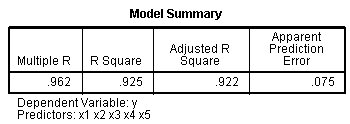
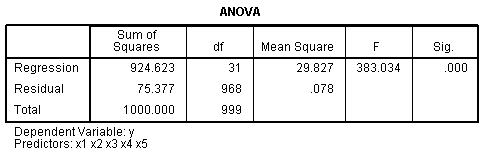
The Coefficients table and the Correlations and
Tolerance table display a consistent pattern of relationships between
each predictor and the outcome when compared to the correlations and
Beta coefficients tables displayed in the standard multiple regression.
Focus on the Beta coefficients, zero-order correlations, partial
correlations, part correlations (semi-partial), and importance. In
these two tables, the strongest predictor is x1; followed by x2, x3,
x4, and x5. All of which is consistent with the standard multiple
regression and how the data was simulated / generated.
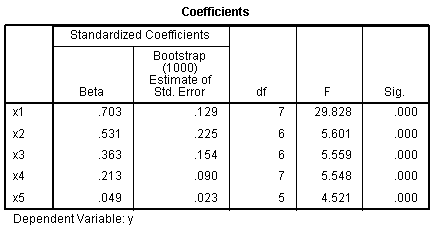
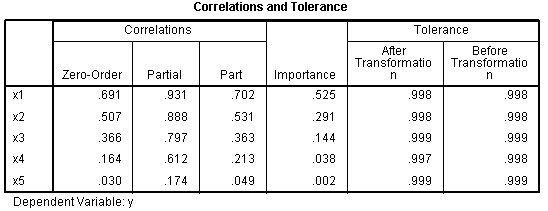
In pursuit of being thorough, we can run a second
CATREG with the outcome variable specified as numeric (which the
histogram above suggests is appropriate).
(4) Second Categorical Regression
Analysis.
Returning to the Data Window, click on Analyze,
Regression, Optimal Scaling (CATREG)...

You'll notice the previous run of the analysis is
still specified. Here, all we need to do is highlight / select y in the
Dependent Variable: box, then click on the Define Scale... button
(marked here with a red ellipse).
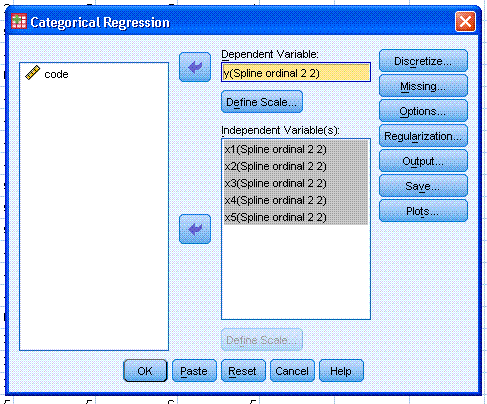
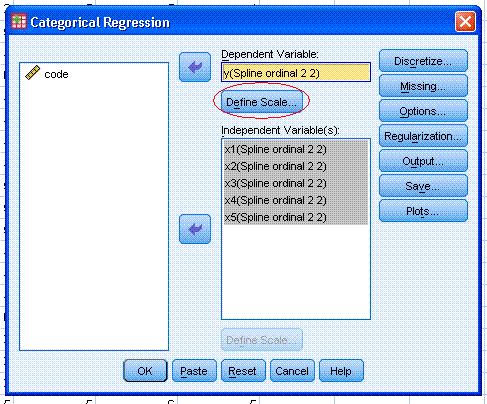
Next, change the scale from Ordinal to Numeric.
Then click the Continue button, then click the OK button.
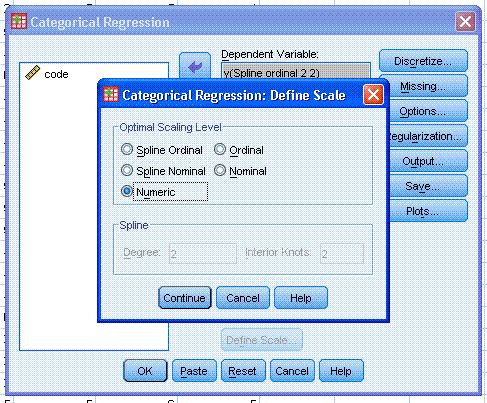
The output should be similar to what is displayed
below.
The first two tables are identical to those from
the previous run.
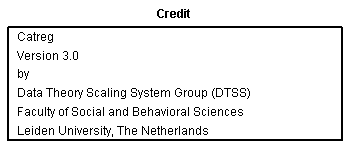
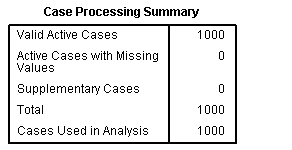
The Correlations Original Variables table is
identical to the previous run. The correlations between our transformed
(i.e. optimally scaled) predictor variables have changed because of the
(newly produced) iterative optimally scaled data. Again, there is no
danger of violating the regression assumption of no multicollinearity.
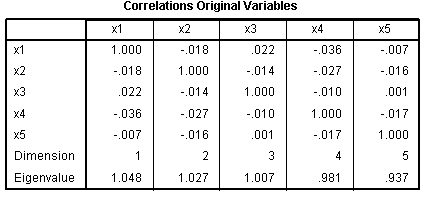
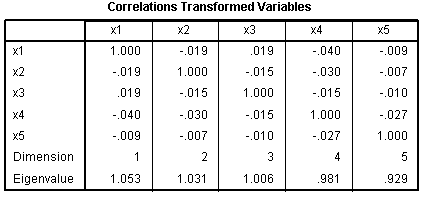
The Model Summary table offers slightly decreased
representations of the multiple correlation between all 5 predictors
and our outcome variable. The ANOVA table again shows that our R? is significantly
different from zero.
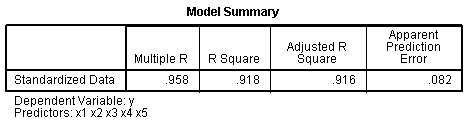
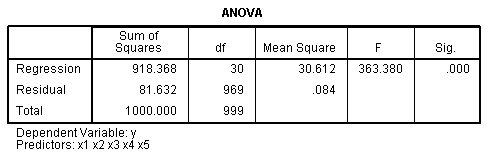
The Coefficients table (Beta coefficients) and the
Correlations and Tolerance table (zero-order correlations, partial
correlations, part correlations [semi-partial], & importance)
show values which closely resemble the original
relationships; but are slightly lower. Whether one chose to report the
strictly ordinal results or the current numeric outcome results is a
matter of opinion. The ordinal results provide slightly higher
estimates of the relationships examined but; the current numeric
outcome results may more accurately represent the data, and the
difference between the two is negligible.
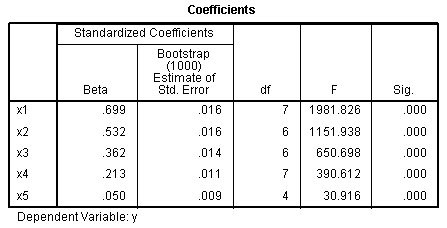
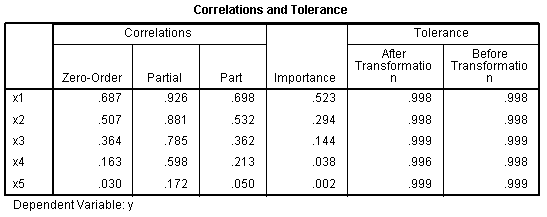
This should highlight the importance of (1)
knowing the operational definitions of variables, (2) conducting
initial data analysis (IDA) by running frequencies and / or descriptive
statistics functions, and (3) conducting multiple analysis while
modifying the options / parameters to extract as much information as
possible from the data. Here, the true relationships of the variables
are reflected while running either analysis. In this example we knew
the true relationships between the variables because we used simulation
to generate the data. In a genuine research study, it is recommended
one conduct simulation studies in order to more easily recognize the
patterns in the data and have confidence in the analysis being
performed. However, even if simulation is not used prior to collecting
the actual data, one should have at least some understanding of the
underlying relationships between the variables of interest based on a
thorough literature review (i.e. prior research and theory associated
with the area of study).
REFERENCES and RESOURCES
de Leeuw, J. (1988). Multivariate analysis with
linearizable regressions.
Psychometrika, 53(4), 437 - 454. (here).
Meulman, J. J. (1998). Optimal scaling
methods for multivariate categorical data analysis. SPSS
White Paper, SPSS Inc. (here).
SPSS Content Guideline for CATREG in PASW 18. (here).
Van Der Geer, J. P. (1993). Multivariate analysis
of categorical data: Theory. Advanced Quantitative Techniques in the
Social Sciences Series (Vol. 2). Sage Publications, Inc.
Van Der Geer, J. P. (1993). Multivariate analysis
of categorical data: Applications. Advanced Quantitative Techniques in
the Social Sciences Series (Vol. 3). Sage Publications, Inc.
|